Trove Math
Welcome to Jumptate Games!
The Jumptate comes with three fun games: Green Jumping Dots, Green & Red Jumping Dots, and Pack the Board.

Overview of the Games:
The object of Green Jumping Dots is to remove dots from the board until only one dot remains. Remove a dot by jumping an adjacent dot over it into an empty space.
The object of Green & Red Jumping Dots is also to remove dots from the board until only one dot remains. However, in this game, green dots may only jump over red dots and red dots may only jump over green dots.
In Pack the Board, the player will be presented with a grid partially filled with dots. Your goal is to fill the empty spaces with dots until only one blank space remains. Fill an empty space by jumping a dot over it into another empty space two places away.
Starting out:
Selecting a Game:

Picking a Level:
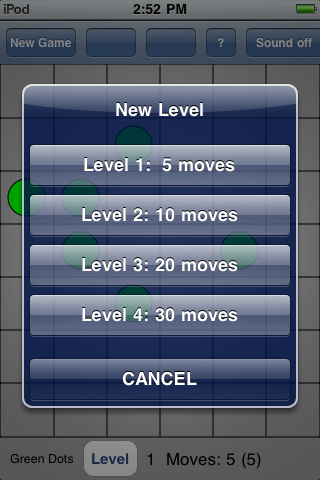
Restart the same game:
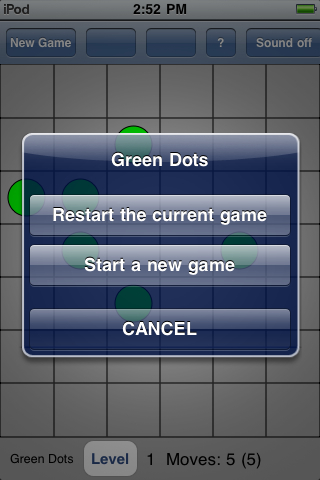
Help/Solution Button: 
How to Play:
Green Jumping Dots

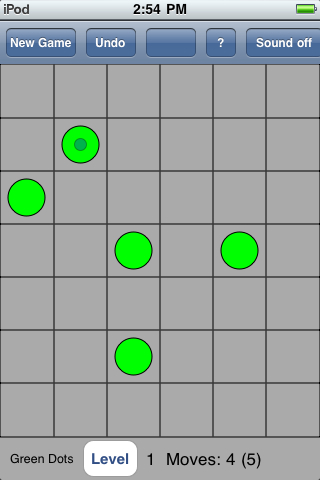

Playing Green Jumping Dots in Solution Mode
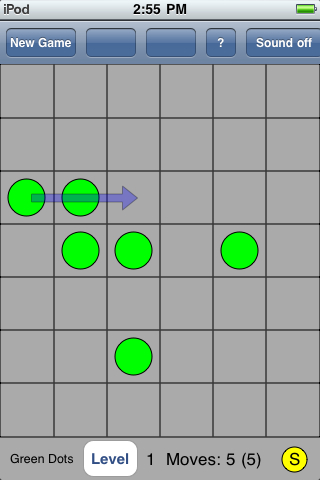

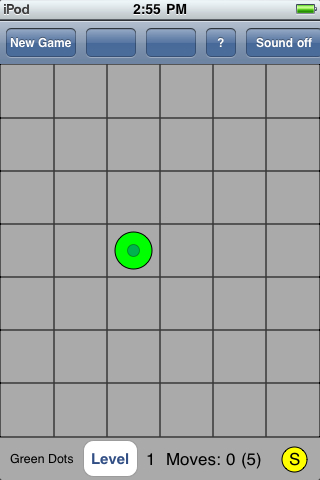
Green & Red Jumping Dots

Playing Green & Red Jumping Dots in Solution Mode
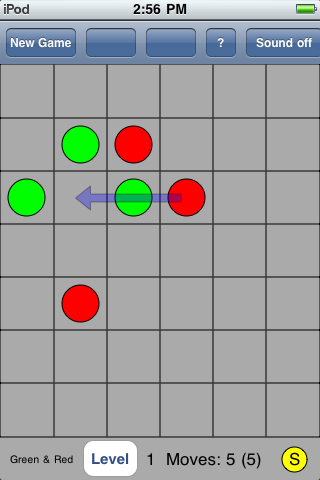

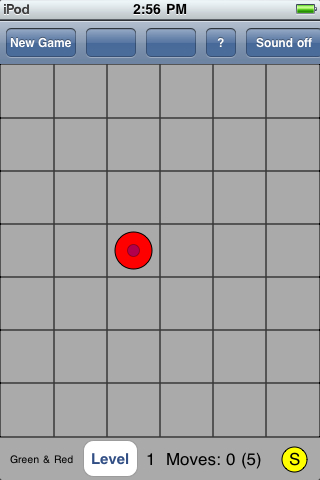
Pack the Board
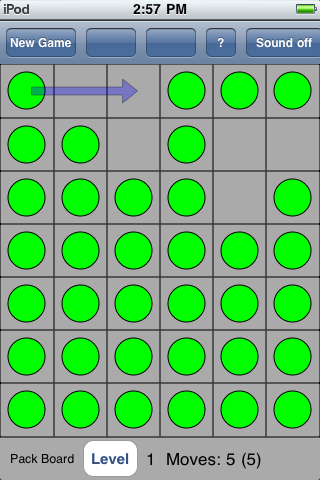
Pack the Board in Solution Mode


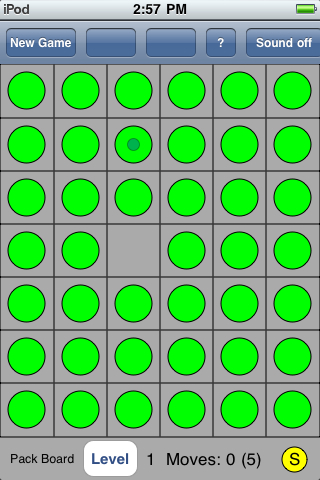

To start a new game, select "Green Jumping Dots", "Green & Red Jumping Dots", or "Pack the Board" from the menu.
Each of the three games has four levels, which determine the number of dots used in each game. For Green Jumping Dots and Green & Red Jumping Dots, the game will have one more dot than the number of moves listed for that level. For instance, in level 1, you will play with 6 dots and in level 2, you will with 11 dots.
For Pack the Board, the level determines the number of blank spaces on the board. The number of blanks in each game will be one more than the number of moves listed for that level.
The player can press the "New Game" button to bring up the New Game menu, select the same game as the current one. It will pop up a menu contains the "Restart the current game" button and the "Start a new game" button.
To restart the current game from the beginning, select the "Restart the current game" button from the menu.
The help (?) button will show the player the possible actions he can take. Touching the ? button will also reveal the SOLUTION button. The player can press the SOLUTION button to play the game in Solution mode. When you are in Solution mode, a yellow circle with an 'S' will appear in the lower right hand corner.
Begin by touching a dot. Here, we have selected the dot in the fourth row, second column.Once a dot has been selected, blue arrows will appear, indicating the possible places the player can move the selected dot.
The player can undo his or her moves by selecting the Undo button, which will appear in the top toolbar after the player makes his or her first move.
Each time the player makes a move, the number of moves remaining (in the bottom right hand corner) will decrease by 1. Here we have 4 moves remaining. The number in parentheses (5), indicates the total number of moves needed to finish the game.
Notice that the green dot located in the second row, second column contains a blue dot. A blue dot on top of a green dot means that there are no more possible moves for this green dot.
Let's undo our last move.
The screenshot on the left shows that the Redo button will become available after the Undo button is touched.
Continue playing until only one dot remains.
The screenshot on the left shows Green Jumping Dots in Solution Mode.
In Solution Mode, the game will walk the player through the solution.
Here, the blue arrow indicates the player should start by moving the dot in the third row, first column to the third row, third column.
The screenshot on the left indicates that the player's next move should be to move the dot in the third row, third column to the empty space in the fifth row, third column.
The game will continue to walk the player through the solution until there is only one green dot left on the board, as in the screenshot at left.
Now the game is over.
The instructions for playing Green & Red Jumping Dots is the same as those for playing Green Jumping Dots EXCEPT that dots can only jump over dots of the opposite color (i.e. red dots must jump over green dots and green dots must jump over red dots).
The screenshot on the left shows the Green & Red Jumping Dots in Solution Mode.
In Solution Mode, the player can walk through the steps to solve the game.
The blue arrow in the screenshot at left indicates that the player should begin by moving the red dot located in the third row, fourth column to the empty spot in the third row, second column.
The screenshot on the left indicates that the player's next move should be to move the green dot in the second row, second column to the empty space in the fourth row, second column.
The game will continue to walk the player through the solution until there is only one dot left on the board, as in the screenshot at left.
Now the game is over.
Begin the game by touching any of the green dots. Here, we have selected the dot in the first row, first column. The blue arrow indicates a valid spot where the player can move the selected dot. The Undo button will be available after the first move. The Redo button will be available after the Undo button is touched.
Continue playing until only one empty space remains.
The screenshot on the left shows Pack the Board in Solution Mode.
In Solution Mode, the game will walk the player through the solution.
Here, the blue arrow indicates the player should start by moving the dot in the first row, fourth column to the empty space in the first row, second column.
The screenshot on the left indicates that the player's next move should be to move the green dot in the second row, fourth column to the empty space in the second row, sixth column.
The game will continue to walk the player through the solution until there is only one empty space left on the board, as in the screenshot on the left.
Now the solution is complete.
You can customize the number of moves in the game by following these instructions.
-
Level 1: between 1-5 moves
-
Level 2: between 6-10 moves
-
Level 3: between 11-20 moves
-
Level 4: between 21-30 moves
-
Determine how many moves you would like to make. Depending on how many moves you would like to make, choose a level.
-
Once you have chosen a level, touch the Help (?) button.
-
Touch the SOLUTION button in the pop up Help window.
-
Touch the arrow head until the number of desired moves is reached.
-
Touch the Help (?) button again.
-
Touch the PLAY button in the pop up Help window (see screenshot to the left). You can now begin to play the game.
Copyright 2009 Looptate Games. All rights reserved.
Apple, iPod, and iPhone are trademarks of Apple, Inc.
